Door Number
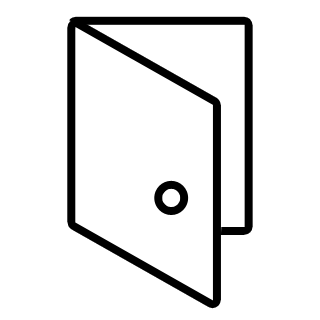
It can be useful to associate each door element with its associated rooms.
To change the door numbers to match the door’s To-Room and From-Room association.
- On the mōtus toolbar, click the Door Number button.
- Choose a selection method to renumber Doors from the dialogue box.
- All – renumber all of the doors in the project.
- Visible in view – renumber all of the doors that are visible in the active view.
- Select – manually select the doors to be renumbered.
- Choose a suffix format form the dialogue box.
- Alpha – this uses a letter suffix to handle duplicate doors (EX: 101-A, 101-B, 102-A, etc…)
- Numeric – this uses a number suffix to handle duplicate doors (EX: 101-1, 101-2, 102-1, etc…)
- Choose the suffix aplication.
- Skip doors that share a room – checking this checkbox will skip doors that are the only one going into a given room and apply a suffix only to the doors that go into a room with more than one door. (EX: 101, 102-A, 102-B, 103, 104, etc…)
- Click the “OK” button to finish, or if the Select method was used the user will be prompted to select the doors and click the finish button in the upper left action bar.
*note: if the door swings and the room number don’t seem to be matching, the room calculation point may need to be enabled. Do this by editing the door family and making sure the room calculation point has been enabled in the properties panel.